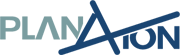Task management with MS Planner
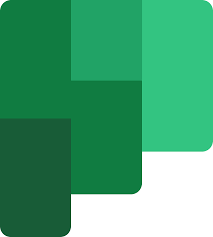
At PlanAxion, as we said in a previous article, we have set up training lunches. We want to provide our team members with the tools they need to simplify their daily lives. It is with this in mind that we called upon the services of Antoine Dubois to provide us with training on the MS Planner tool.
What is MS Planner?
Microsoft Planner is a task management tool included in all Microsoft 365 licenses. It allows you to organize the work of a team, assign tasks, share files and write comments within the tasks. Its use is simple, intuitive and visual, allowing for greater efficiency and easier collaboration between the various participants in a project.
The tool can be used from the Office portal or integrated into Microsoft Teams. The latter option also allows the creation of chat teams for each project. To do so, simply add the Tasks by Scheduler extension to its Teams dashboard.
The Scheduler by Microsoft could be compared to the Microsoft Project tool, but in a simplified version. Project is mainly aimed at project managers while Planner is aimed at all team members, with fewer advanced options. Planner is therefore perfect for managing shorter projects and tasks on a project-by-project basis.
For example, a project manager using Project could join his team using Planner, and assign tasks to it. Team members would have access to the tasks shared by the project manager, without necessarily having to view aspects that do not concern them (such as timesheets, reports, management, etc.).
How does MS Planner work?
As mentioned above, this project management tool is quite simple to use. First of all, you should know that each project is defined as a “Plan”. All Plans are accessible from the Planner home page, also called the Planner Center.
Each Plan includes tasks that are added and completed as the project evolves. Files, questions and comments can be exchanged within the tasks. This feature is interesting because it allows you to group all the discussions of a task in the same place, which makes it easier to find the information in the future (not to mention the reduction in the number of emails, which is an aspect that should not be overlooked).
MS Planner also allows tasks to be viewed in various views (by due date, by status, by assignment, etc.). The assignment view is useful to ensure that a task is not left unassigned and to monitor its progress. It is also possible to search for tasks using specific keywords.
When creating a project, there are two possibilities for confidentiality: public or private. When a project is public, it is visible to anyone in the company. No invitation is required to access it. On the contrary, a so-called private project is confidential. An invitation from the project owner is required for collaborators to access it.
What is the potential of using MS Planner in a company like PlanAxion?
The MS Planner tool is easy to master. The potential of its use is enormous for a company like ours. Its integration makes it possible to standardize the way all members of our team follow up on their tasks. The tool also makes it possible to centralize information to better follow the progress of a project and ensure a better transition and easier data sharing.
The biggest challenge of the tool is to integrate it into our daily lives and gradually replace our old way of managing tasks. It’s just a habit to deconstruct and rebuild. In addition to all the features listed, MS Planner also offers to create tasks from the mailbox. A mobile application is also available. We can’t wait to start using it more extensively and increase our efficiency!
Which task manager do you use ?